Understanding the Targeting Dashboard
Checkmate provides product-specific dashboards to help you understand performance across Enrichment, Targeting, and Audiences.
Accessing Your Dashboard
Navigate to the “Targeting” tab under the Checkmate app in your Shopify store.
You can also follow this link - Checkmate Dashboard.

Understanding Your Dashboard - Overview
Each product has its own dashboard tab, along with a combined overview. Here’s what you’ll see:

Metrics:
Total Sales: total sales, for the filtered time period, that are Checkmate attributable
Orders: total orders, for the filtered time period, that are Checkmate attributable
Impressions: Number of emails opened + other non-shopify surfaces (i.e. Checkmate app, Desktop extension, SEO page, etc.)
AOV: Average order value of Checkmate - driven orders
Targeting Insights - Expanded




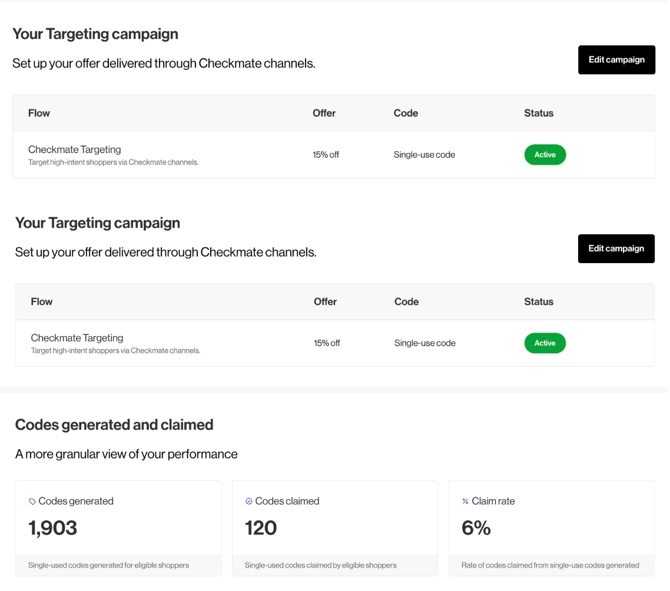
 Metrics:
Metrics:
Total Sales: total sales, for the filtered time period, that are Checkmate attributable
- Calculated by: The sum total GMV of Checkmate attributable orders
Orders: total orders, for the filtered time period, that are Checkmate attributable
- Calculated by: The number of Checkmate attributable orders
Impressions: Number of emails opened + other non-shopify surfaces (i.e. Checkmate app, Desktop extension, SEO page, etc.)
AOV: Average order value of Checkmate - driven orders
- Calculated by: Total Sales ÷ Total Orders
Anonymous Shoppers Identified: The percentage of page views that are identified by the brand and Checkmate Targeting combined
Codes Generated: The number of Targeting codes generated for users
Codes Claimed: The number of codes actually used by customers
Claim Rate: Calculated as Codes Generated ÷ Codes Claimed
Resolving Discrepancies
If your metrics look off or you're missing events, here are a few things to check:
- Attribution window: Checkmate uses last-touch attribution unless otherwise agreed.
- Klaviyo integration: Make sure your API key is correctly configured and events are being pushed into your CRM.
- Offer code format: Only codes generated by Checkmate are tracked for CPA billing.
- Timeframe mismatch: Dashboards default to 7 days; adjust filters to compare longer trends.
Not seeing data? You may be looking at a timeframe outside of our current sync window or may need to complete setup.